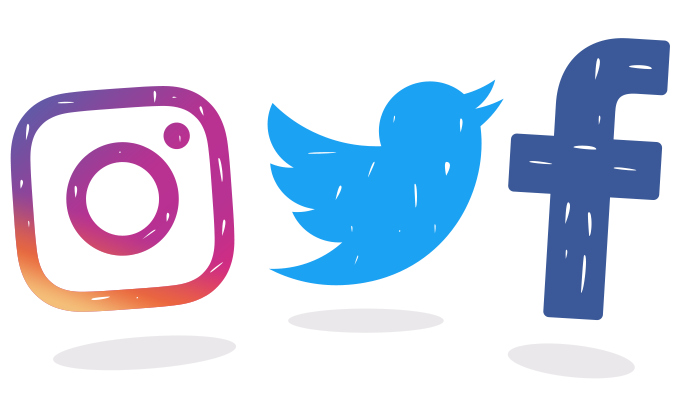Read Time:1 Minute, 19 Second
You don’t want to stay on social networks anymore, but you don’t know how to deactivate your account?
Learn from here!
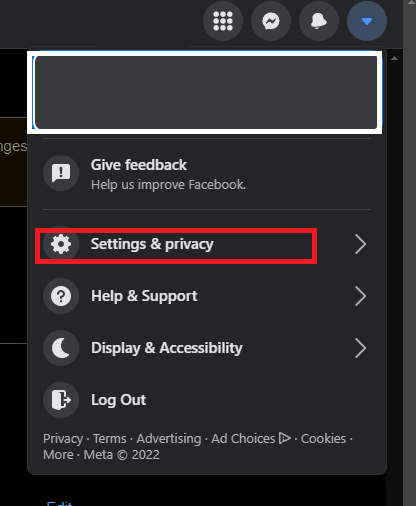
- Click the Account button on your profile page in the upper right corner of the app.
- Choose “Settings & Privacy” and then tap “Settings”.
- Choose the “Your Facebook Information” option in the left column.
- Select “Deactivation and Deletion”
- Choose “Delete Account”, and then click “Continue to Account Deletion”.
- Enter the password and click “Continue”.
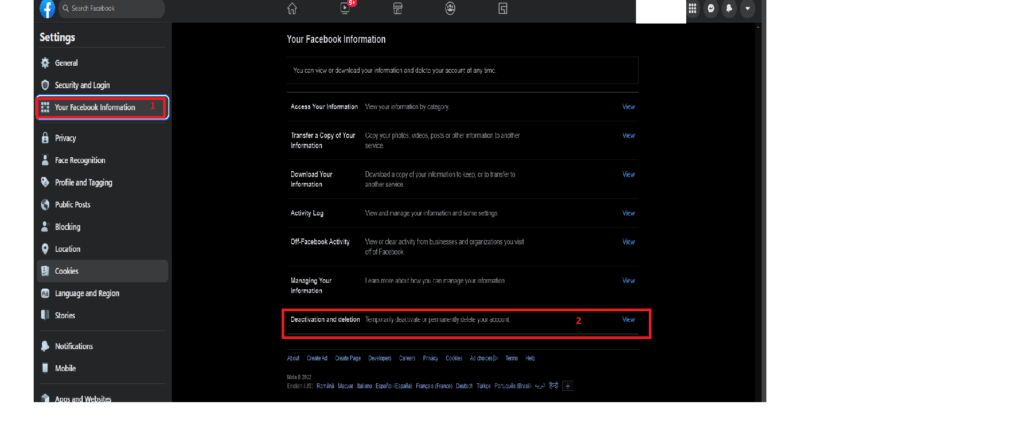
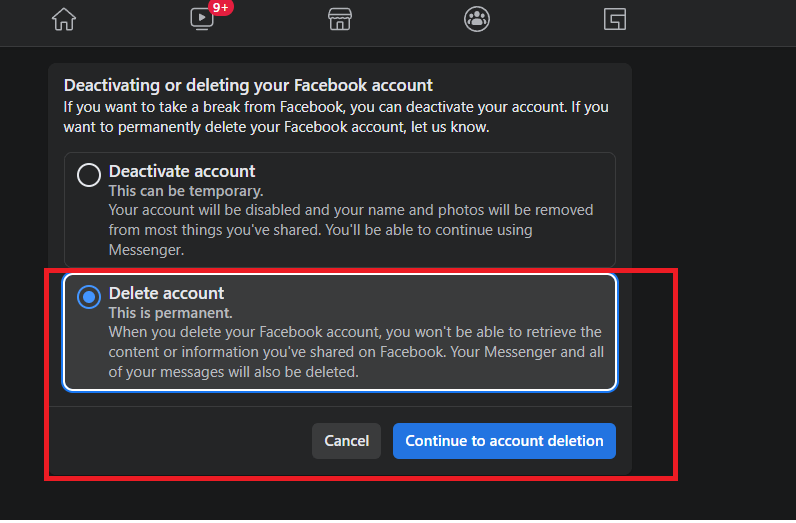
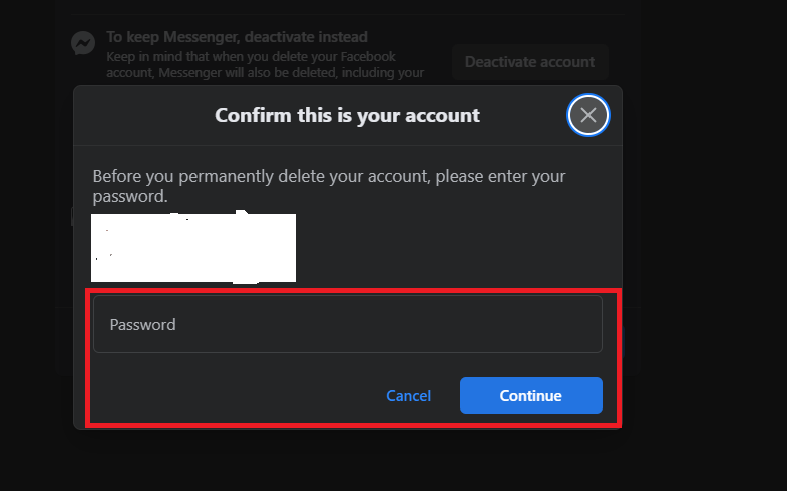
2. Instagram
- Access your Instagram account from any web browser.
- Click on the profile picture and select “Settings”
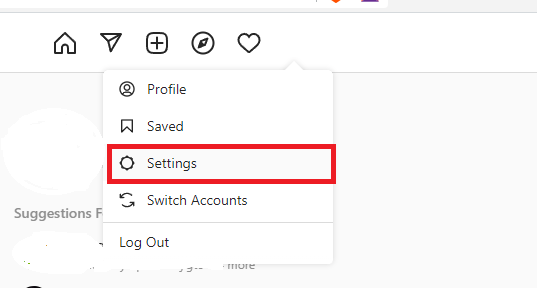
- On the page that opens, scroll down to the “Temporarily disable my account” option:
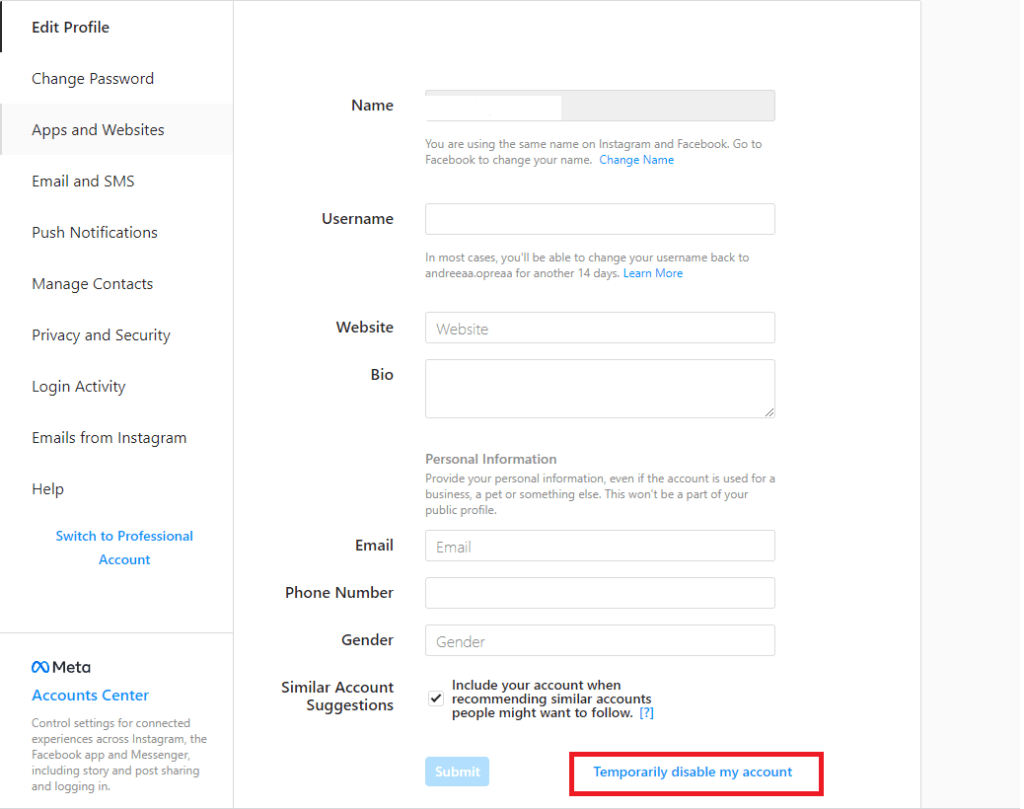
- Select the reason you want to deactivate your account and then confirm by entering your password.
3. Twitter
- Click on your profile and select the settings and privacy option.
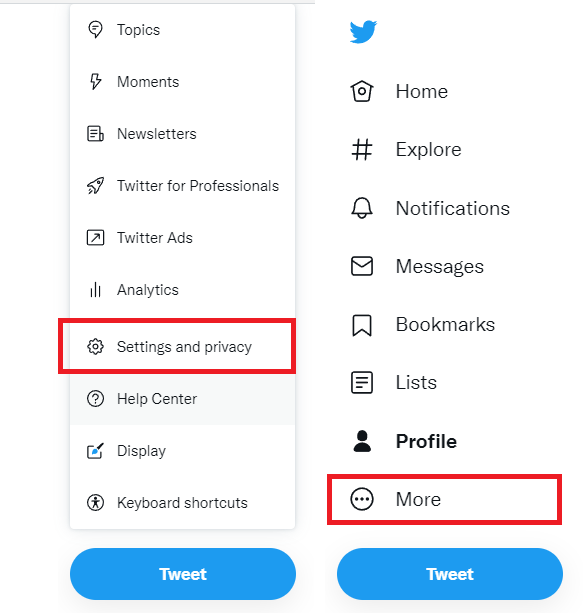
- Scroll to the bottom of the page and click on the “Deactivate My Account” link.
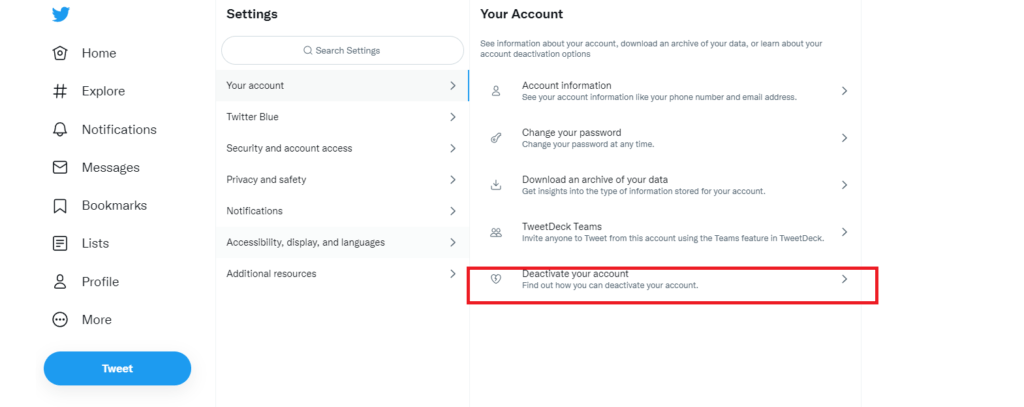
- You are currently being redirected to a confirmation page. If you’re sure you want to continue deleting your account, click the blue Disable button at the bottom of the message.
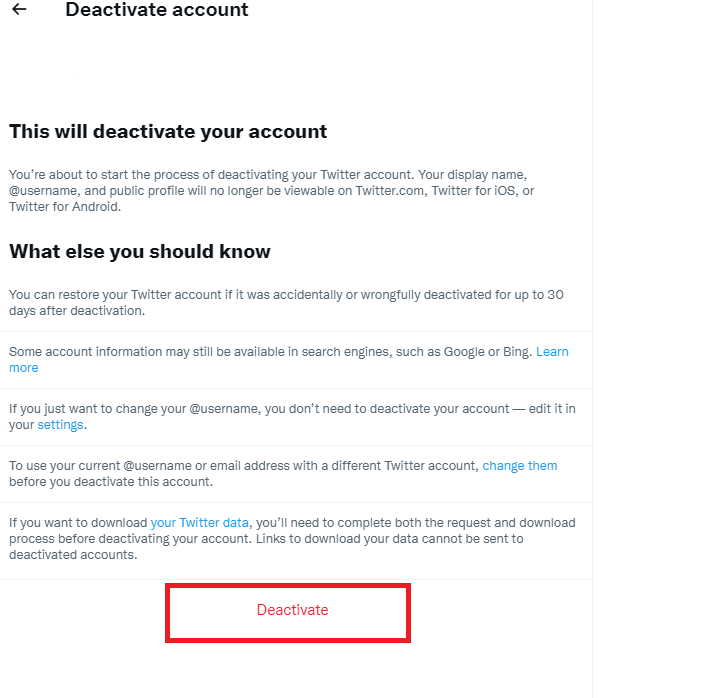
- You are now directed to a page that verifies for the second time that you really want to delete your account. To confirm that you want to do this, enter your password and click the Disable button.
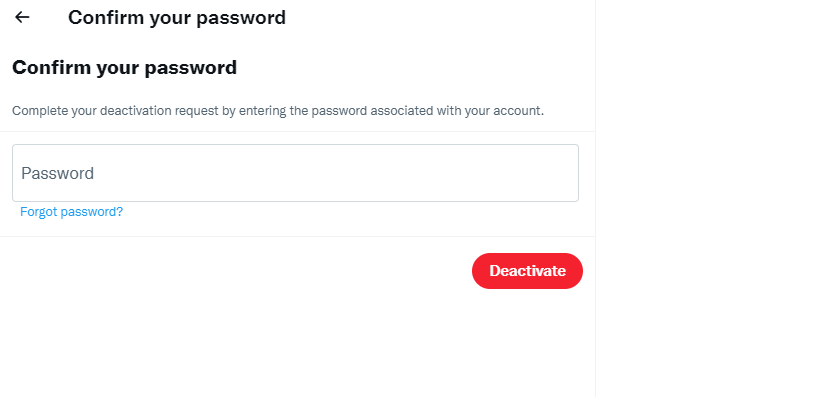
Don’t sign in to your account for 30 days
If you sign in to your account or any Twitter-integrated applications or services during this time, you’ll find that your Twitter account is no longer disabled. You will have to follow the process again.